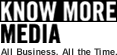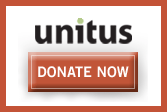Get the LAME encoder.
For Windows or Macintosh, you can download the encoder from the Audacity website.
For Linux users, you can either download the LAME source and compile it from the LAME website, or you may be able to find a pre-complied binary for your system near the bottom of
For Windows and Linux users, open Audacity and navigate to the Edit -> Preferences -> File Formats window. Click the "Find Libary" button and navigate to the file you extracted in step #2.
For Macintosh users, the first time that you try to encode an MP3 file, Audacity will ask you for the location of the LameLib file. Navigate to the file that you extracted in step #2. Set the appropriate bit rate.
For all users, navigate to Audacity's Edit -> Preferences -> File Formats window
Use the drop down list box to set the desired value beside the Bit Rate label. Click the OK button. Encode the MP3.
For all users, select the File -> Export as MP3 menu option. Navigate to the desired location of the MP3 file and click OK.
Encoding can take some time depending on the size of the audio file to be encoded and on the selected Bit Rate. Audacity will display a progress window while it is encoding which will close when it is done.