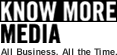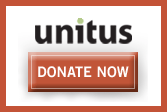Create at least one channel: This part confused me for a bit. You must create channels to hold your shows. For most of us, one channel will do but Gabcast offers the ability to create multiple channels. For each channel you will have to provide some basic information like a name and description. Most importantly, you will have to choose a numeric password for each channel.
Note the channel ID: Once you have created your channel, Gabcast will assign it a channel ID. You will need both this channel ID and the numeric password you chose in step #2 in order to call in and record.
Find a suitable call-in number: Gabcast offers a simply staggering array of ways to call in, but for us mobilecasters the most likely way is via a nomal, old telephone number. Check the Gabcast site for the most current list of call-in numbers.
Record a call: Call in to Gabcast via your chosen method from step #4 and follow the prompts to enter your channel ID from step #3 and then your channel password from step #2. Once you are done recording:
- Press 1 to listen to your recording
- Press 2 to save and publish it
- Press 7 to delete it and start over.
- Click on the My Channels tab
- Click on the channel you created in step #2
- Assuming you published your call in step #5, Gabcast will show the recording in your episode list. Click the episode and a player and some embedding and download options will appear in the right sidebar.
Embed the recording or link to it from your blog: Click the "add episode to your website" link below the player in the sidebar. A pop-up window will open (don't forget to disable your pop-up blocker!) with instructions on how to embed the episode complete with player into a website, or just link to the file.